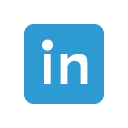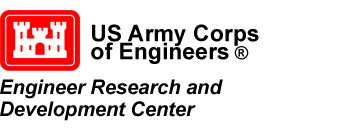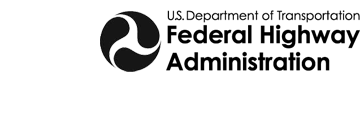Is a Paid or Community License Right for You?
By aquaveo on October 29, 2024For us at Aquaveo, we seek to provide state-of-the-art software for your water resources projects. We’d like to see as many hydrologists, civil engineers, and more using our software to better the community and the world. For this reason, we provide with our Surface-water Modeling System (SMS) software, both a trial, community, and paid editions.
The trial version grants you full access to all the features of SMS for a limited time. Typically, this trial period is for two weeks. During the trial, you can use any of the models or functionalities in SMS. This lets you decide what features of SMS you will need for your project.
After the trial period, or when you are ready, you can contact our sales team for a pad license. WIth a full license, you can select what features you want included. Aquaveo has two primary editions: Riverine, and River and Coast. Add-ons are available for each for the packages, or you can custom build what is unlocked so you have exactly the tools and modules you need for your work.
For some of our users, only a limited number of features are needed. The community edition of SMS includes only some of the core components, such as the GIS and Mesh modules, and a few of the more common surface-water models available, such as SRH-2D, ADCIRC, and CMS-Flow. Some limits have been added to these features, for example the number and size of meshes is limited in community edition. The community edition mostly supports small or simple projects and is not intended to support large or complex models.

There are several advantages to having a paid license over relying on the community edition, including access to newer tools and functionality. Furthermore, a current paid license allows access to Aquaveo's technical support and other resources. Fortunately, it is possible to upgrade to a paid license at any time. Once you have a paid license, you retain access to all the features for the version of license you purchase.
Download SMS today and see what version works best for you!